Attention Windows 10 users: There is no need for any driver modification in Windows 10. The functionality is now native within the OS. Just do the following commands (you may need to launch the powershell cmd as Administrator):
import-module NetLbfo New-NetLbfoTeam -Name Team1 -TeamMembers NIC1,NIC2
If you want LACP teaming mode then use this:
New-NetLbfoTeam -Name Team1 -TeamMembers NIC1,NIC2 -TeamingMode LACP
You can also set the teaming mode after the fact with:
Set-NetLbfoTeam -Name Team1 –TeamingMode LACP
You can get more information by using the Get-Help command:
Get-Help NetLbfo -Full
Or the same command on any of the functions:
Get-Help New-NetLbfoTeam -Full
Below you’ll find the original content of this post mainly intended for Windows 7 or 2008 R2 users.
So I’ve seen a lot of threads about the missing tabs on the popular NC364T and Intel PRO/1000 PT. Through most of my searching I’ve found nothing but complicated solutions that seem hit or miss in their success. So I figured I’d share the simplest solution most often overlooked. Use different drivers.
With the new Intel drivers there are supposed to be a series of tabs giving you access to the advanced features of the cards. There are two simple ways to gain access to these features. One would be to install the HP Network Configuration Utility and configure your teaming there. This works fine however it adds a layer of unnecessary software. The second is to use a different set of drivers.
Your card will probably show up in the Device Manager looking something like this. Click the Update Driver… button.
Then select Browse my computer for driver software.
Next, select Let me pick from a list of device drivers on my computer.
Uncheck the Show compatible hardware check box.
The Intel(R) PRO/1000 PT Quad Port LP Server Adapter is probably the driver that was selected. Scroll down to the Intel(R) PRO/1000 PT Server Adapter (Intel) and select, click Next. There are two of the same name in my Network Adapter list. The 2nd one listed is a newer version. You’ll be picking the (Intel) non-Quad port driver.
Click Yes when you see the warning.
You should get a message that says you updated the driver successfully. Click Close.
Go back into the properties of the adapter and you should now see all of the advanced tabs.
If you don’t have the Intel(R) PRO/1000 PT Server Adapter in your driver list you can download the HP NC364T drivers. http://h20565.www2.hp.com/portal/site/hpsc/public/psi/swdHome/?lang=en&cc=us&sp4ts.oid=3367980
Select your OS and then select the HP NC-Series Intel E1E Driver. The 2008R2 driver will work for Windows 7 and the 2012 driver will work for Windows 8.
Once you have that file extract it with something like 7zip.
Now when you go to update your driver…
Select Browse my computer for driver software
Then Let me pick from a list of device drivers on my computer
Now click the Have Disk… button.
Click Browse…
Browse to the location where you extracted the downloaded driver files.
Select the .ini file that shows up in that folder and click Open, then click OK. Scroll to the bottom and select Intel(R) PRO/1000 PT Server Adapter.
Click Yes when you see this warning pop up.
Click Close.
You should now have all of the Advanced tabs in your adapter’s properties.
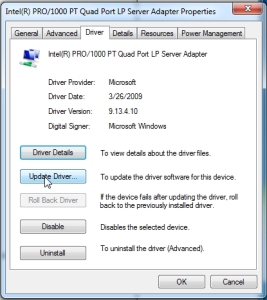
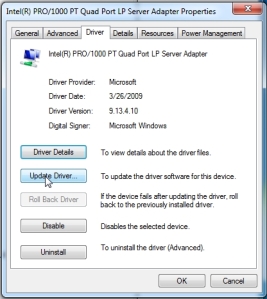
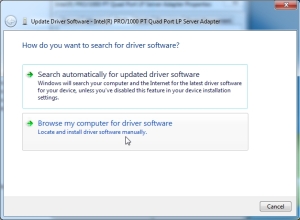
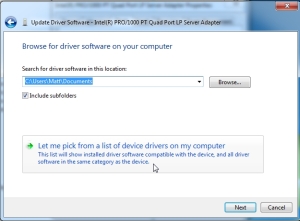
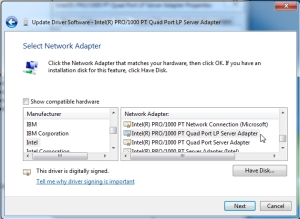
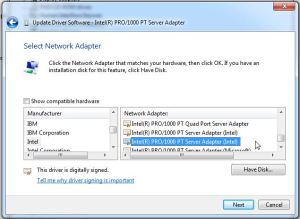
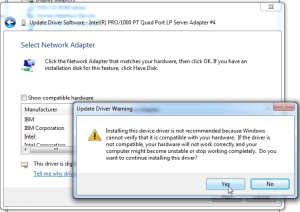
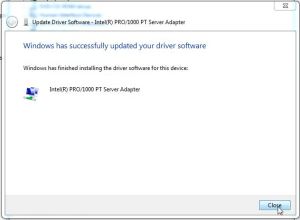
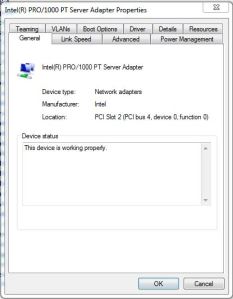
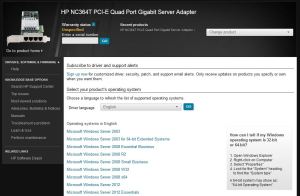

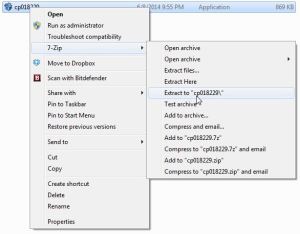
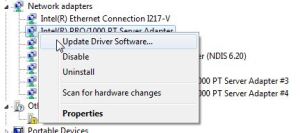



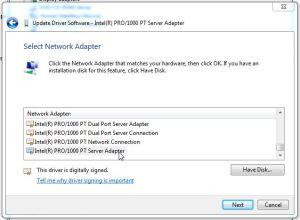
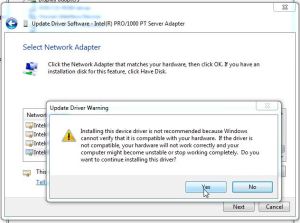
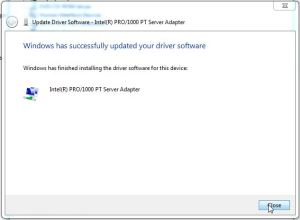
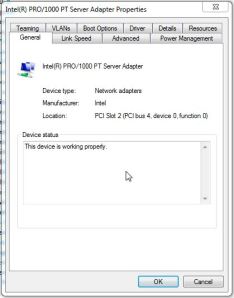
Thanks a lot for sharing!
Mine reverts back to Quad Port LP after I try these instructions. Link above…http://h20565.www2.hp.com/portal/site/hpsc/public/psi/swdHome/?lang=en&cc=us&sp4ts.oid=3367980 does not work. Also, are there any Windows 10 drivers for nc364t?
There are drivers for 2012 should be built into the OS and teaming should be done through powershell. I should probably write up a how-to on that.
You shouldn’t need drivers in Windows 10. I’ve updated this post with an attention to Windows 10 users and how they should be using teaming since that is primarily what people need the Advanced tab for.
Sorry Mate Followed to bits after a lot of Reading But did not yield any results. Still old menu and no Teaming option .
What OS are you running?
Windows 10 64bit
same here mine reverts back to old drivers when running on windows 10
I’ve updated the beginning of the post with relevant Windows 10 info for teaming.
Great info but mine reverts back to Quad Port LP too. Not sure why. Im running a fresh Win 10 64bit load. Anyone figure out how to get past this?
I’ve updated the beginning of the post with relevant Windows 10 info for teaming.